Now that you have created the forms, you need them to be used at the Data Collect station. This is done using a template. A template is simply a collection of forms which can then be assigned to one or more stations. You can create as many templates as you need based on the different types of data collection or different types of stations and devices on which data will be collected.
Assign Forms to a Template
Select the Management tab.
Click Templates.
The Templates screen opens.
Select Data Collect from the drop-down list.
Click the Add button (![]() ).
).
Enter Tutorial Template for the template name.
Click OK.
The new template is added to the Templates list.
Select the template in the list.
The Assigned Forms pane on the right-hand side shows the forms types that are required. The lower left Station References pane will show which stations the selected template is assigned to.
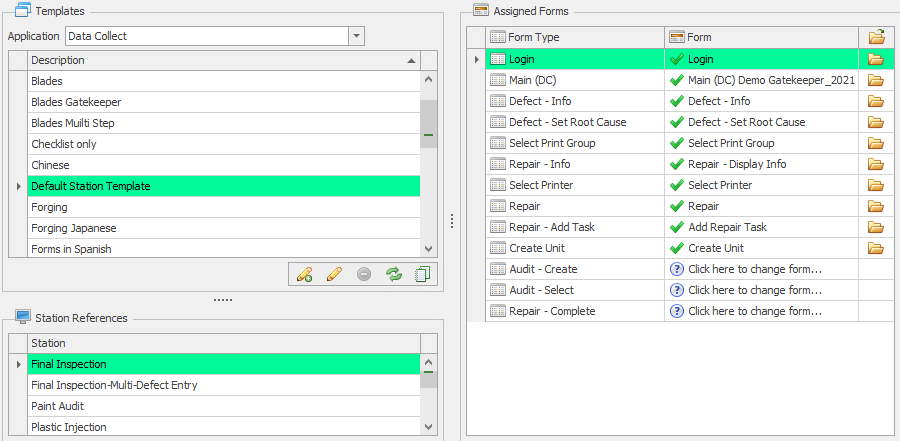
Click Click here to change form for the Login form type.
A list of the available forms of that type is shown.
Select the form that you imported.
Repeat for the Main form selecting Main (Simplified).
Repeat for the other form types you imported apart from the following:
Audit - Create
Audit - Select
Virtual Keyboard
They won't be needed.
Assign the Template to the Station
The final step of creating forms is to assign the templates to the stations. When the data collection application is opened on the station this is the set of screens that will be seen.
Select the Management tab.
Click Station Templates.
A list of the available stations is shown.
Select Data Collect from the Application drop-down list.
The station list updates to show Data Collect stations.
Enable the checkbox next to the Final Inspect station.
Select Tutorial Template in the New Template drop-down list. Only templates that apply to the selected application type will be shown.
Click Apply.
The template is assigned to the station.
Configuration Complete
You have now finished configuring the system and can start to record quality issues in Data Collect.